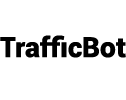How does the subscription plan works?
TrafficBot offers different plans with different amount of pageview credits. When you subscribe to either of the plan, TrafficBot will charge you the price of that plan and top up your account with the amount of pageview credits. The same process will be repeated in the same day of every month. With these granted pageview credits, you can send traffic to your targeted website.
Can I cancel the subscription at any time? What will happen to my pageview balance if I cancel my subscription.
Yes, you can cancel your subscription at any time and easily in our Dashboard => Side menu => Billing => Subscription. Look for the subscription that you want to cancel and click the Cancel button next to it. Once you've canceled a subscription, it means that there is no further charges or pageview granting process for this subscription in next billing cycle. However, you can still use your his balance to send traffic.
Can I subscribe to multiple plans?
Yes, you can! Each plan represents the amount of traffic you'll be granted into your account every month. If you subscribe to multiple plans, you'll be granted more pageview credits every month, comparing to just subscribe to one plan.
Do you provide invoice for every charges?
Yes, you can see all your billing invoices under Dashboard => Side menu => Billing => Web => Subscription, then click the Invoices next to one of your subscription. After that, you can download either of those invoices by clicking the Download button.
What payment method does TrafficBot accept?
We accept payment via Paypal, which allows you to pay with all popular payment methods, including VISA / MASTER credit card.
I would like to pay directly with my credit card (Master, Visa, etc). Can I do that?
Currently we only support payment via Paypal, which usually allows you to pay with credit card without a Paypal account (When you checkout to Paypal page, please take note to check if there is an option for you to skip creating Paypal account and pay directly with your card). However, under certain situations or for certain clients, Paypal does not offer this option to pay without Paypal account. If you’ve encountered this issue, you can still pay to TrafficBot by creating a Paypal account. Once you did that, you can pay with your credit card, via your Paypal account.
I tried many times but couldn't pay via Paypal from your dashboard. Can I pay you using other method?
Yes. Please refer to this article for other alternative payment methods.
Can I request for refund if the service does not meet my expectation?
We are sorry to hear that, but we do not provide refund. Due to we've provided free traffic for any user to try our service before purchasing, and to avoid some users from abusing this policy. If you are not seeing our traffic in your Google Analytics, please feel free to email our support to sort out the issue.
How do I request traffic in TrafficBot?
You can customise your configuration and create new schedule @ Dashboard => Side menu => Bot Management => New Schedule.
Is it Adsense(and any other Pay Per Click affiliate programs) safe?
Yes, it is absolutely safe for PPC ads, we avoid clicking on ads and therefore you won't violate any rules of these programs. In case of Adsense (adsbygoogle.js) by default we don't even load the ads so by default you won't see any impressions.
Can I send traffic to multiple different websites?
Yes, you can! Just create another schedule for a different website will do.
What features supported for traffic sending?
Below are few other major features supported to customise traffic to your website:
- Scheduled to send traffic at anytime following your preferred timezone.
- Request to send all traffic at same time, or distribute it evenly within a period of time.
- Scheduled to send one-off traffic, or repeat to send every day / week / month.
- Bounce rate control
- Customise traffic referrer
- Visitors from different devices, browsers, OS etc
- Session duration control
- Geo targeting (US only for now. More to come)
- Auto visit website internal links (Applicable to no bounce traffic)
Why some of the traffic failed to deliver to the targeted website?
It could be many reason. For example the website is out of service when TrafficBot visit, or the site is slow and TrafficBot leaves the website even before it has completely loaded. However, the failure rate should be very low. If you are seeing a huge amount of failed visit, you may contact us via email.
Will TrafficBot return my pageview credit for unsuccessful traffic request?
TrafficBot will delivers every requested pageview to your targeted website. If the targeted website is not able to receive / detect the pageview, we'll return 30% of your failed pageview credits back into your account.
Why TrafficBot is showing higher successful visits compared to my Google Analytics result?
Most likely this is due to some of your internal pages do not have Google Analytics widget setup on those pages. For example you've setup Google Analytics on your main website and most other pages, but there are some internal pages which are without the Google Analytics widget setup and TrafficBot is visiting those pages too. You may refer to the pageview visit raw log @ Dashboard => Side menu => Bot Management => Schedules => Progress => Show to see which urls does TrafficBot actually visited.
How long will TrafficBot keep the raw log of sent pageviews?
TrafficBot will keep the raw log of the sent pageviews for 1 month @ Dashboard => Side menu => Bot Management => Schedules => Progress => Show.
Is the traffic done by real human or bots?
It is by bot. This is the reason why we are able to offer a very competitive pricing. However, we've designed our bot to mimic an actual human behaviour and is able to be identified by Google Analytics (The industry standard) as real human visits.
How to use the schedule creation dashboard interface?
Please refer to our blog post with examples to master the schedule creation techniques.
How can I check my traffic sending progress?
You can get all your schedule progress @ Dashboard => Side menu => Bot Management => Schedules. The first Schedules table shows all your scheduled requests. You can expand its + button to check the complete settings of the schedule. If you click the Progress button, the Progress table at the bottom will shows detail progress of that schedule. Over there, it will shows you the Pageview Success value, which is the number of pageview which has been successfully sent. Also you can click the Show Logs button to see the list of raw log of each visit. Please note that we'll only keep the
How can I cancel the scheduled traffic sending request?
Yes, you can. You can cancel a schedule @ Dashboard => Side menu => Bot Management => Schedules, click the Cancel button next to the schedule to cancel it. Please note that TrafficBot will still attempt to send those request which already in our system queue. For those that are not in our system queue yet, TrafficBot will cancel all of them.
Why am I seeing blank page when trying to interact with the dashboard interface?
Most likely it is due to a bug in your Google Chrome auto translation feature. For your information, our website default language is English. If you set not to auto translate the website to other languages, you should be able to interact with the dashboard without problem.